Ark Valley Voice (AVV) readers who view on our social media page, including Facebook and Instagram, may not know we publish news articles and stories as the news happens; all week, every day of the week, through out the day.
For the past few weeks, AVV has shared some helpful hints with readers who view on our social media pages or catch up with our Sunday morning e-blast, about how they can access published stories throughout the week, at home, at work or anywhere using the Internet. Here we expand the array of platforms to our general audience, explaining how and where you can bookmark AVV, for regular news access as it breaks,
AVV readers can easily bookmark our homepage to their computer desktops and tablet devices. Here are a few tips for each of the most commonly used browsers:
To add a bookmark for Mac Devices:
- In the Safari app on your Mac, go to ArkValleyVoice.com
- Click the Share button in the toolbar, then choose Add Bookmark.
- Choose where to add the bookmark and rename it if you like.
- Add this page to: Click the pop-up menu and choose a folder. The default is Favorites. Click Add.
To add a bookmark on iPad or iPhone browsers:
- In the Safari app on your Apple Device, go to ArkValleyVoice.com
- Tap the Share button. (It is located to the left of the address bar and looks like a square with an up arrow going through the center.)
- Tap the Bookmark icon.
- Name the bookmark and select the folder in which you want it saved. Click Add.
To add a bookmark in a Mozilla Firefox browser:
- Open the Mozilla Firefox browser and go to ArkValleyVoice.com
- Press Ctrl + D
- In the menu that appears, name your new bookmark, select the folder in which you’d like it saved, and then click the DONE button.
To add a bookmark in a Google Chrome browser:
- After opening the browser, navigate to ArkValleyVoice.com
- Press the icon that allows users to bookmark a page in Google Chrome. It’s the
 on the far-right side of the address bar.
on the far-right side of the address bar. - Name the bookmark, select the folder in which you want it saved, and then click the Done button in Google Chrome.
To add a bookmark in an Internet Explorer browser:
- Open the Microsoft Internet Explorer browser. Navigate to ArkValleyVoice.com
- Right-click on a blank portion of the page and select Add to Favorites from the drop-down menu that appears.
- In the window that appears, name your new bookmark, select a destination for it, and then click the Add button.




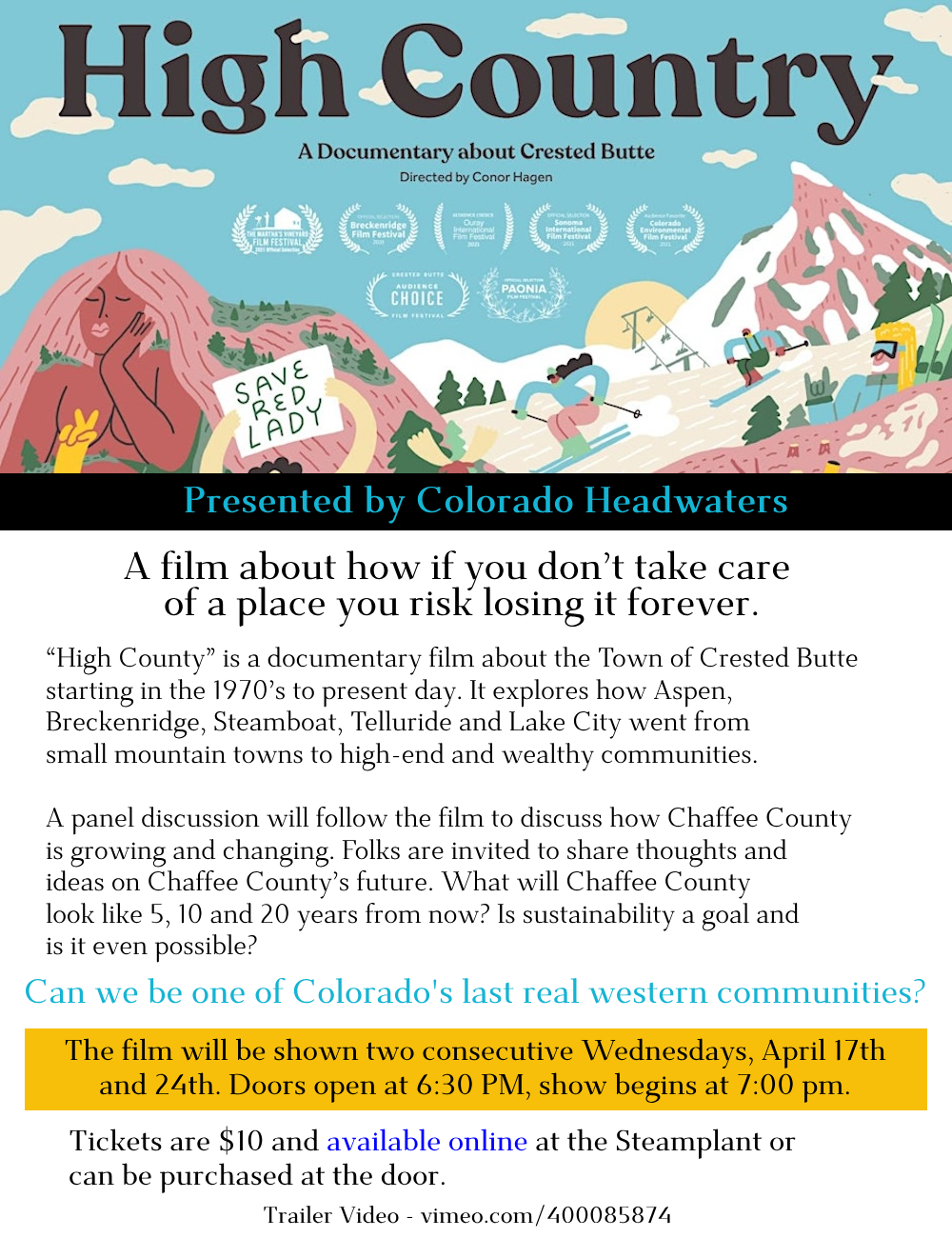


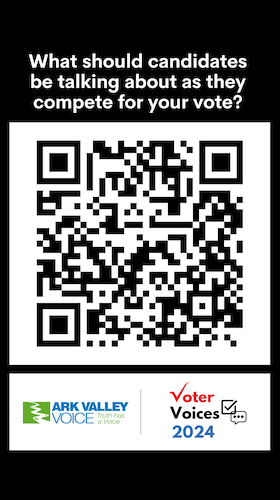
Recent Comments